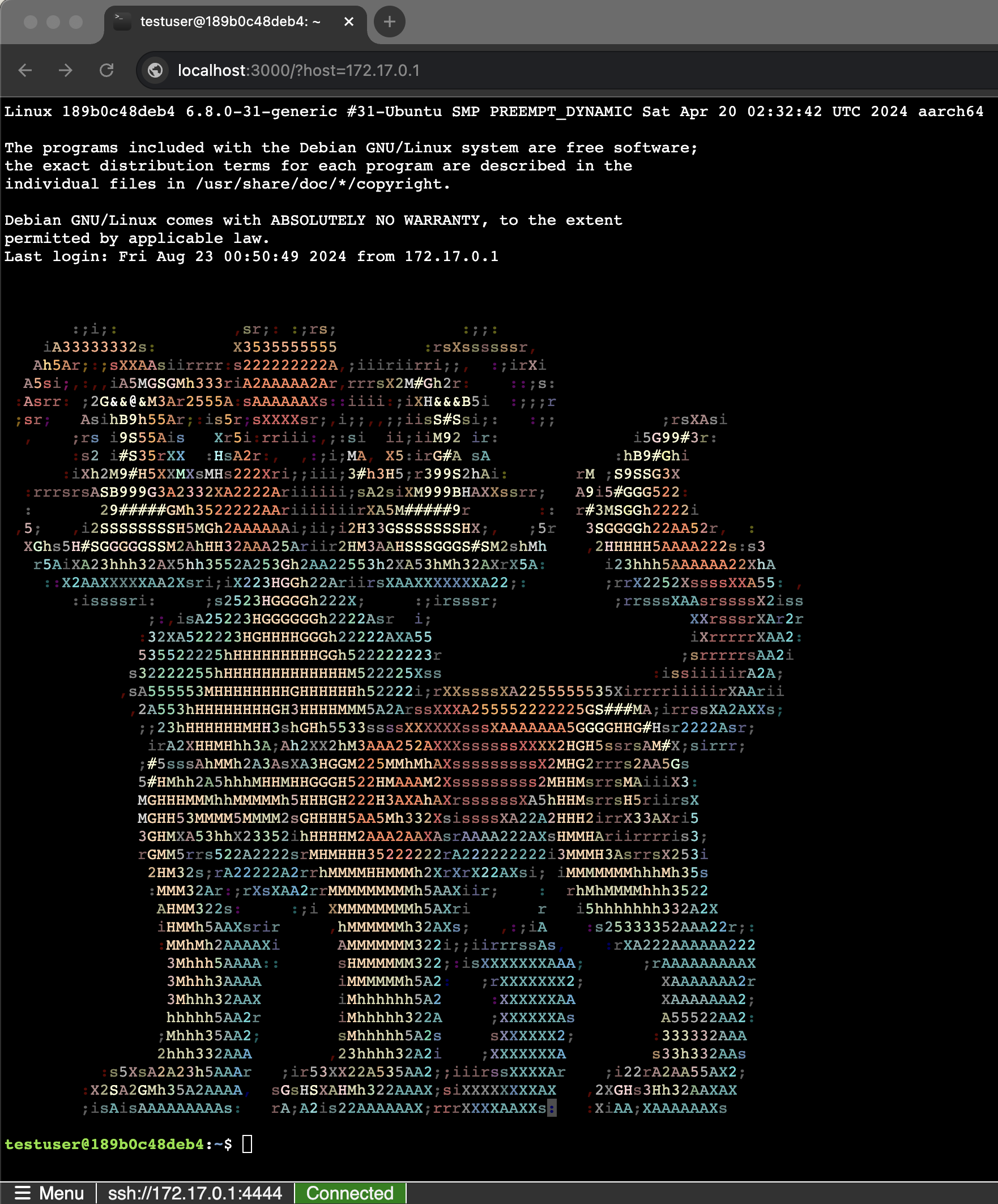| .devcontainer | ||
| .github/workflows | ||
| app | ||
| bin | ||
| images | ||
| tests | ||
| .eslintignore | ||
| .eslintrc.yaml | ||
| .gitignore | ||
| .prettierrc | ||
| .tool-versions | ||
| BUILD.md | ||
| ChangeLog-Old.md | ||
| ChangeLog.md | ||
| config.json.sample | ||
| DEPRECATED.md | ||
| Dockerfile | ||
| EventFlow.md | ||
| index.js | ||
| jsconfig.json | ||
| LICENSE | ||
| package.json | ||
| README.md | ||
WebSSH2 - Web SSH Client
WebSSH2 is an HTML5 web-based terminal emulator and SSH client. It uses SSH2 as a client on a host to proxy a Websocket / Socket.io connection to an SSH2 server.
Table of Contents
- Requirements
- Installation
- Docker Setup
- Usage
- Configuration
- Features
- Routes
- Deprecation Notice
- Tips
- Support
Requirements
- Node.js 6.9.1
Installation
-
Clone the repository:
git clone https://github.com/billchurch/webssh2.git cd webssh2 -
Install dependencies:
npm install --productionFor development purposes, use
npm installinstead. -
Configure the application by editing
config.jsonif needed. -
Start the server:
npm start
Docker Setup
- Build and run the Docker container (with debug messages):
docker build -t webssh2 . docker run --name webssh2 --rm -it -p 2222:2222 -e "DEBUG=webssh*,-webssh2:ssh2" webssh2
Usage
Access the web client by navigating to:
http://localhost:2222/ssh
You'll be prompted for host details and SSH credentials.
Alternatively you may use the /ssh/host/<host> route:
http://localhost:2222/ssh/host/127.0.0.1
You'll be prompted for SSH credentials via HTTP Basic Authentication. P
Configuration
GET Parameters
port=- integer - SSH server port (default:22)header=- string - Optional header textheaderBackground=- string - Optional background color (default:"green")sshterm=- string - Terminal type for pty (default: xterm-color)
Config File Options
Edit config.json to customize the following options:
listen.ip- string - IP address to listen on (default:"127.0.0.1")listen.port- integer - Port to listen on (default:2222)http.origins- array - CORS origins for socket.io (default:["*:*"])user.name- string - Default SSH username (default:null)user.password- string - Default SSH password (default:null)ssh.host- string - Default SSH host (default:null)ssh.port- integer - Default SSH port (default:22)ssh.term- string - Terminal emulation (default:"xterm-color")ssh.readyTimeout- integer - SSH handshake timeout in ms (default:20000)ssh.keepaliveInterval- integer - SSH keepalive interval in ms (default:120000)ssh.keepaliveCountMax- integer - Max SSH keepalive packets (default:10)header.text- string - Header text (default:null)header.background- string - Header background color (default:"green")session.name- string - Session cookie name (default:"webssh2.sid")session.secret- string - Session secret key (default:crypto.randomBytes(32).toString("hex"))options.challengeButton- boolean - Enable challenge button (default:true)options.autoLog- boolean - Enable auto-logging (default:false)options.allowReauth- boolean - Allow reauthentication (default:true)options.allowReconnect- boolean - Allow reconnection (default:true)options.allowReplay- boolean - Allow credential replay (default:true)
For detailed SSH algorithm configurations, refer to the full config file.
Features
Keyboard Interactive Authentication
Keyboard Interactive authentication provides a flexible way to handle various authentication scenarios, including multi-factor authentication.
How it works
-
When the SSH server requests Keyboard Interactive authentication, WebSSH2 can handle it in two ways: a) Automatically (default behavior) b) By prompting the user through the web interface
-
In automatic mode:
- If all prompts contain the word "password" (case-insensitive), WebSSH2 will automatically respond using the password provided during the initial connection attempt.
- If any prompt doesn't contain "password", all prompts will be forwarded to the web client for user input.
-
When prompts are sent to the web client:
- A dialog box appears in the user's browser, displaying all prompts from the SSH server.
- The user can input responses for each prompt.
- Responses are sent back to the SSH server to complete the authentication process.
Configuration Options
You can customize the Keyboard Interactive authentication behavior using the following option in your config.json:
{
"ssh": {
"alwaysSendKeyboardInteractivePrompts": false
}
}
alwaysSendKeyboardInteractivePrompts(boolean, default: false):- When set to
true, all Keyboard Interactive prompts will always be sent to the web client, regardless of their content. - When set to
false(default), WebSSH2 will attempt to automatically handle password prompts and only send non-password prompts to the web client.
- When set to
Use Cases
-
Simple Password Authentication: With default settings, if the SSH server uses Keyboard Interactive for password authentication, WebSSH2 will automatically handle it without additional user interaction.
-
Multi-Factor Authentication: For SSH servers requiring additional factors (e.g., OTP), WebSSH2 will present prompts to the user through the web interface.
-
Always Prompt User: By setting
alwaysSendKeyboardInteractivePromptstotrue, you can ensure that users always see and respond to all authentication prompts, which can be useful for security-sensitive environments or for debugging purposes.
Security Considerations
- The automatic password handling feature is designed for convenience but may not be suitable for high-security environments. Consider setting
alwaysSendKeyboardInteractivePromptstotrueif you want users to explicitly enter their credentials for each session. - Ensure that your WebSSH2 installation uses HTTPS to protect the communication between the web browser and the WebSSH2 server.
For more information on SSH keyboard-interactive authentication, refer to RFC 4256.
Routes
WebSSH2 provides two main routes:
1. /ssh
- URL:
http(s)://your-webssh2-server/ssh - Features:
-
Interactive login form
-
Terminal configuration options
-
2. /ssh/host/:host
- URL:
http(s)://your-webssh2-server/ssh/host/:host - Authentication: HTTP Basic Auth
- Features:
- Quick connections to specific hosts
- Optional
portparameter (e.g.,?port=2222)
Deprecation Notice
Several configuration options and GET parameters have been deprecated. For a list of removed options and required actions, please refer to DEPRECATED.md.
Tips
- To add custom JavaScript, modify
./src/client.htm,./src/index.js, or add your file towebpack.*.js. - For security, use HTTPS when transmitting credentials via HTTP Basic Auth.
- Terminal settings for
/ssh/host/:hostcan be customized after login viaMenu | Settingsand persist across sessions. - You can enable debug from the console by passing the
DEBUGenvironment variable to your start script:DEBUG=webssh*,-webssh2:ssh2 npm run start. Thewebssh2:ssh2namespace is very chatty and shows all of the SSH protocol information, the-webssh2:ssh2excludes that namespace from the line above, otherwiseDEBUG=webssh*will capture all of the WebSSH2 specific bits. You may also debug Socket.IO and Express related events withengine,socketandexpressnamespaces, or go for broke and debug everything withDEBUG=*.
For more detailed information on configuration and usage, please refer to the full documentation or open an issue on GitHub.
Support
If you like what I do, and want to support me you can buy me a coffee!